Background for Status Changes
The student enrollment status (or school status) identifies the stage of the student in the education life cycle. The primary purpose of statuses is to provide unique identifiers for each of these stages.
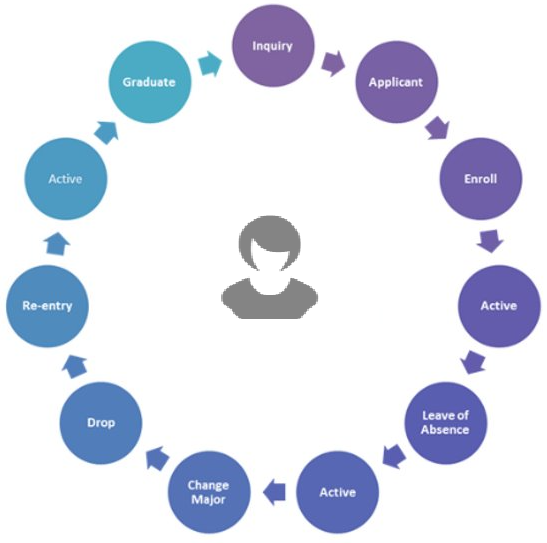
Anthology Student provides status categories and system statuses, but you must create the status codes for your institution.
-
Status Category is a hard-coded value that cannot be changed. Each system status rolls up to a pre-determined category.
-
System Status is a hard-coded value that cannot be changed. Each school status must be assigned to the appropriate system status. The hierarchy logic (see Status Hierarchy) determines which school status will be considered the default when multiple school status records exist.
-
Student Status (also referred to as School Status) is defined by an institution to represent their terminology as it relates to the various stages of the student life cycle. It supports operations, as well as Regulatory reports on retention, admissions, graduation, and placement. For an example of student/school statuses configured for an institution, see Student Enrollment Statuses.
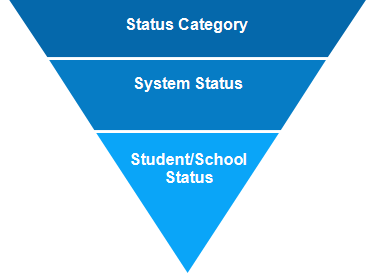
The system administrator can edit the school-defined status codes and descriptions. The system administrator can also edit the descriptions of default student statuses to fit the terminology of your institution. New codes can be added and unused codes can be deactivated or deleted. See Configure Status Changes.
Study your school-defined status code schema carefully before you set it up. Once you begin using Anthology Student and students migrate from one status to another, it becomes very difficult to change the precedence of the status codes. Especially, do not change a school-defined student status from one category to another after students have been assigned the status. In this case, deactivate the old status code under the first category and create a new status code under the second category.
Status Category
Status categories are the foundation of the system student status. The status category represents the overall status group that a student belongs to. The categories are represented by configurable color codes. Status categories are fixed in Anthology Student so that the system will always understand in which category each lead or student is classified at any given time.
Status categories are as follows:
-
Degree seeking categories:
- Active
- Applicant Processing
- Enrollment
- Lead
- Never Attended
- Permanent Out
- Temporary Out
-
Placement categories:
- Graduate
- InSchool
-
Non-degree seeking categories (see Tracking Non-Degree-Seeking (NDS) Students):
- NDS - Active
- NDS - Enrollment
- NDS - Never Attended
- NDS - Permanent Out
System Status
The system statuses are at the intermediate level of the student status hierarchy. System statuses further segment the major divisions of the life cycle. Each system status is related to a status category. Any one status category can be related to one or many system statuses. For instance, the system statuses New Lead, Interview Scheduled, and Interviewed are all related to the Lead category.
System statuses and their relationships to categories are defined by Anthology Student and hard-coded to prevent illogical status changes or activities and to maintain consistency throughout the system. Many processes and reports are based on these relationships, for example:
-
Financial Aid cannot be packaged for a prospective student with a School Status under the Lead Status Category.
-
Scheduled aid disbursements are cancelled when a student is moved to a School Status under the Permanent Out Status
-
A status change from a School Status under the Lead Status Category to a School Status under the Permanent Out Category is not allowed, as a student would never move directly from Prospect to Graduate
| Status Category | System Status |
|---|---|
| Lead |
Interviewed Interview Scheduled New Lead |
| Applicant Processing |
Pending Applicant Application Received |
| Enrollment |
Future Start Re-Entry Being Processed Transfer from Other Program Transfer from Other Campus |
| Never Attended |
Cancel No Show Application Not Accepted |
| Active |
Attending Probation |
| Temporary Out |
Leave of Absence (LOA) Standard Period of Non-Enrollment |
| Permanent Out |
Incomplete Complete Graduate Drop Transfer to Other Program Transfer to Other Campus |
| Graduate - Placement |
Currently Placed Not Available Not Yet Placed |
| InSchool - Placement |
In School Not Available InSchool - Placement In School Not Yet Placed InSchool - Placement In School Placed |
| NDS – Never Attended |
NDS – No Show NDS – Cancel NDS – Application Rejected |
| NDS - Enrollment |
NDS – Being Processed NDS – Future Start NDS – Re-Entry |
| NDS – Active |
NDS - Attending NDS - Probation |
| NDS – Permanent Out |
NDS - Complete NDS – Incomplete NDS - Drop |
Status Hierarchy
Students may have more than one enrollment record. Each enrollment record will have its own school status.
For example, a student may graduate from a BA program and then decide to enroll in the MBA program.
-
The BA enrollment School Status will be Graduate
-
The MBA enrollment School Status will start at the beginning of the life cycle
Anthology Student has built-in hierarchy logic to determine which school status will be considered the default when multiple school status records exist. As a result, the student profile will display the school status based on this logic. In addition, the default enrollment and/or applicant record will be pre-selected when multiple enrollment and/or application records exist for a student record.
When multiple school statuses exist for a student’s record, the school status associated with a system status with the lower hierarchy value will be considered the default record. For example, a student that has graduated and is also currently applying for a new program has the following school statuses:
| School Status | System Status | Category |
|---|---|---|
| Graduated | Graduate | Permanent Out |
| Application in Progress | Application Received | Applicant Processing |
The school status reflected on the student profile would be Application in Progress based on the table below since the system status assigned to it has a value of 16 which is lower than the Graduated school status which has a value of 19. Forms that display enrollment/application records will default based on this hierarchy; the other record would need to be manually selected to display the associated data.
The following table represents the hard-coded hierarchy value associated with each system status:
| System Status | Hierarchy Value |
|---|---|
| New Lead | 0 |
| Interview Scheduled | 0 |
| Interviewed | 0 |
| Not Yet Placed | 0 |
| Currently Placed | 0 |
| Not Available | 0 |
| Attending | 1 |
| NDS: Attending | 2 |
| Probation | 3 |
| NDS: Probation | 4 |
| Leave of Absence | 5 |
| Standard Period of Non-Enrollment | 7 |
| Future Start | 9 |
| NDS: Future Start | 10 |
| Being Processed | 11 |
| NDS: Being Processed | 12 |
| Re-Entry | 13 |
| NDS: Re-Entry | 14 |
| Application Received | 16 |
| Pending Applicant | 17 |
| Graduate | 19 |
| Complete | 21 |
| NDS: Complete | 22 |
| Incomplete | 23 |
| NDS: Incomplete | 24 |
| Drop | 25 |
| NDS: Drop | 26 |
| Application Not Accepted | 31 |
| NDS: Application Rejected | 32 |
| No Show | 33 |
| NDS: No Show | 34 |
| Cancel | 35 |
| NDS: Cancel | 36 |
| Transfer To Other Program | 37 |
| Transfer To Other Campus | 37 |
| Transfer From Other Program | 37 |
| Transfer From Other Campus | 37 |
| InSchool Placed | 38 |
| InSchool Not Yet Placed | 39 |
| InSchool Not Available | 40 |
Status Changes
The system administrator can control which status changes can occur in your institution and which group of staff members can initiate them. The rules in this table control which current status can be changed to a new status. Each from/to change can be controlled individually. You can allow all groups of staff members to initiate a status change or limit the change authority to one group.
For example, a student whose current status is Attending can be changed to a new status of Probation, Complete, Drop, Graduate, and so on. Only one group of staff members can trigger the change, for instance, Academic Records staff members.
Users who have access to modify the setup of status changes can specify a placement status for each school status listed. When a student status change is performed, the student enrollment's placement status is also changed, if a placement status has been associated with the student status that the enrollment record was changed to. This enables users to differentiate enrollment records when working in the Career Services area and reduces the risk of associating a student placement record with an incorrect enrollment record.
Placement Status
A Placement Status is to undo a status change. If that student status change caused a placement status change, the placement status change will also be undone, provided it is the most recent placement status change on file for the student enrollment record. If another placement status change has been done subsequent to the placement status that resulted from the student status change, the placement status caused by the student status change will not be undone.
Days Elapsed from Last Status Change
This is the number of days from the student's last status change that have had to elapse before this status transition is allowed. If the number of days elapsed from the last status change is less than this setting, this status transition will not be allowed. A zero in this field indicates that this criteria is not used on this transition.
Days from Status Change
This is the number of days from the student's last status change in which this status transition is allowed. Once the number of days elapsed from the last status change has exceeded this setting, this status transition is no longer allowed. A zero in this field indicates that this criteria is not used on this transition.
Task and Document Triggers
Tasks and documents can be automatically created based on a change in the school status. For example, when a student changes from Lead to Enrollment, the student may have to complete specific documents such as the admissions application and financial aid application (FAFSA). When a student changes from Active to Permanent Out (Graduate), the student may have to complete a financial aid exit interview and submit institution-specific documents.